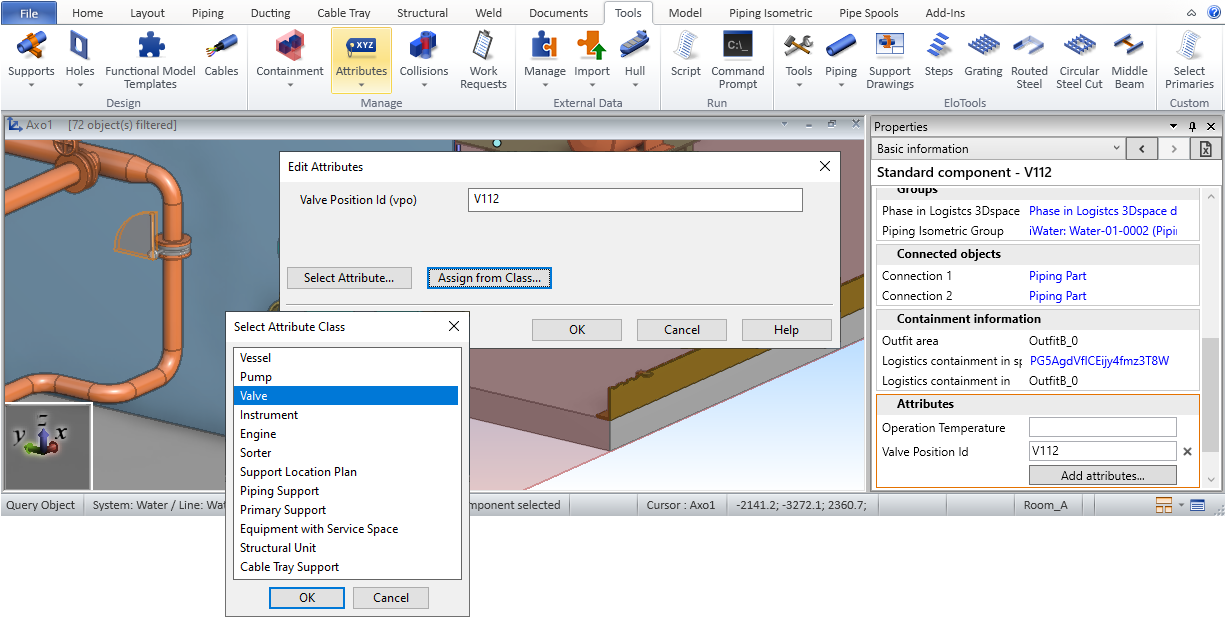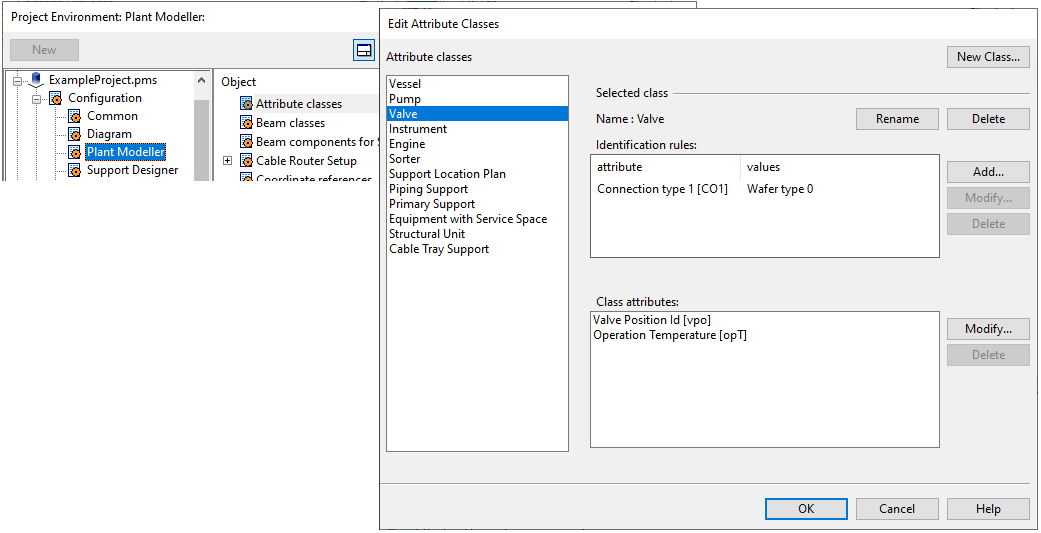Attribute classes
An attribute class defines which attributes defined in the project configuration are to be assigned to Plant Modeller model objects of a given type. In Plant Modeller, the designers can assign attributes and define their values from Tools > Attributes or in the Attributes section of the Properties pane.
Defining attribute classes
Define an attribute class to allow the designer to see which attributes a model object should have.
Do the following:
-
In Plant Modeller, select File > Environment > All Library and Project.
-
In the Project Environment dialog, browse to [project] > Configuration > Plant Modeller, and double-click the Attribute classes configuration object. The Edit Attribute Classes dialog opens.
-
Select an existing attribute class from the Attribute classes pane or click New Class to create a new class.
-
(Optional) In the Identification rules pane, you can add, modify, and delete identification rules of the selected attribute class. An identification rule is a set of attributes and attribute values that allows the program to link a model object to the attribute class if the object's Component Model or Catalog Part has at least one of these attributes with a matching value. As a result, selecting a model object in Plant Modeller shows all the attributes of the attribute class in the Properties pane, and the designer can easily fill in or edit their values.
-
In the Class attributes pane, you can define which attributes belong to this attribute class by adding and removing attributes as appropriate.
Note: The type of the attribute determines whether you can assign new attributes to a given class or edit the existing assignments, as described in About hardwired attributes and About non-hardwired attributes below. Also, some attributes can only be assigned to a single object type at a time.
-
When you have defined all the required attribute classes, click OK.
About hardwired attributes
Hardwired attributes are fully predefined in the application.
You cannot assign hardwired attributes to new object types or remove them from object types that already use them.
You cannot change the definitions of hardwired attributes. For example, you cannot change their minimum and maximum values or the list of possible values that they can have.
Regarding the attribute values, there are two types of hardwired attributes: non-editable and editable.
Hardwired, non-editable attributes
-
You can see these attributes in the Edit Attributes dialog, but you cannot modify their values there.
-
You can only modify these attributes with object type specific editors that either present the information in a different way or check that the entered information is consistent.
-
The meaning of some of these attributes is internal to the system and of no interest to the user.
Hardwired, editable attributes
-
You can see and edit the values of these attributes in the Edit Attributes dialog, but you cannot change the definition of the attribute.
About non-hardwired attributes
The application has some predefined non-hardwired attributes, but most of them are created by the user.
You can freely change the definitions of non-hardwired attributes.
You can freely assign and unassign non-hardwired attributes.
Predefined attributes
Predefined attributes are mostly used to classify objects. For example, the attribute "Manufacturer" has been predefined for the user's convenience and also to ensure that everyone uses the same attribute for the same purpose. The users must provide the appropriate values for this attribute, as only they know which manufacturers they use.
User-defined attributes
You are free to define as many attributes as you need and to assign them to any available object type.
You can select attributes into a class from COS attributes which are assigned to the Model Object object type or other Plant Modeller attributes stored in model data. You cannot include hardwired attributes in a class.